5 MYOB Invoice Tips To Keep In Mind
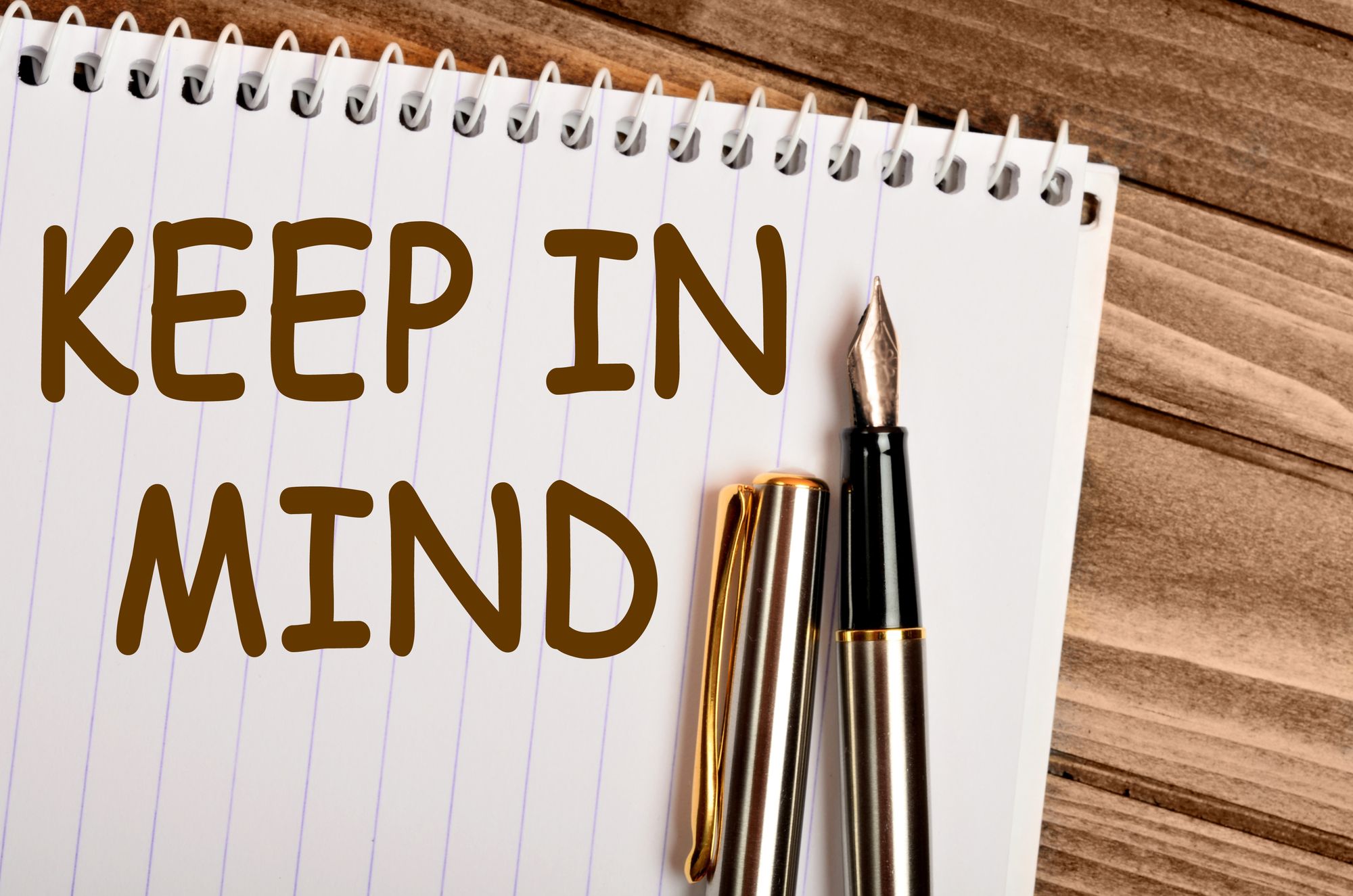
When it comes to preparing MYOB invoices, you want to do so as accurately and as detailed as you possibly can to save yourself from a lot of hassle. Here’s how you can make full use of MYOB invoices and what you need to remember about MYOB invoice in general:
- Invoice types
MYOB allows users to create and customise different types of invoices, however three of the most commonly used invoice types in MYOB are Sales invoices, Time billing invoices and Tax invoices. Sales invoices are typically the most used since it helps keep track of sales orders and billing details. They can be stored for a later date or immediately generated for customers. Time billing invoices can also be used for sales as well, though if there are recurring payments and orders, time billing invoices are generally the better recommendation. Tax invoices on the other hand are the type of invoices that are most commonly issued by suppliers. In the event that you need to issue yourself an invoice, you can do so with recipient created tax invoices. Once you know which type of invoice you are going to use, it would be clearer to proceed.
- Sale Invoices
The most straightforward type of MYOB invoice, sales invoices are created and personalised to keep track of sales transactions. With recent improvements, MYOB allows users to create invoices through their phones while outside with the use of their app MYOBOnTheGo. So if you want to save time and gain accessibility at any moment, you can try creating invoices using the app. To create a sales invoice, go to your sales command centre and choose Enter sales. You can then choose your customer or add a card, BUT do know that once the sales has been recorded, you will not be able to change cards if you do end up using them. Make sure to check the credit terms of your customer through the Terms arrow and enter prices inclusive of Tax/GST.
- Time Billing Invoices
Time Billing invoices can actually be created using 2 methods- either the Prepare time billing invoice dialog window or through the Sales window. However, it depends on what your invoice requirements contain. If you want full activity details and recording of activity slips, then the first option is better. If don’t have to record activity details or track work in progress, then you can make use of the Sales window instead. Activity slips are automatically recorded through the prepare time billing invoice window while you adjust your billing information. To charge for activities AND items on a single invoice, you will have to choose Include items on time billing options from the preference section.
To use the Sales window, choose prepare invoice and a new time billing dialog window should appear. Type in the relevant information that has been prompted and inset headers/blank line space/subtotals to group items and activities separately. Once you are finished, simply click record.
- Tax Invoices (Recipient created)
These types of tax invoices are issued under special circumstances where you are the purchaser/recipient of goods and services. You can issue tax invoices to yourself by printing purchase orders with a clear distinct statement that this is a recipient created tax invoice. This MYOB invoice will require purchase form modification- choose the print/email purchase order option from the purchase command center. Choose advanced filter and use the form you need before choosing customise. Delete your purchase type data field and choose a text box to type in RCTI and save.
- Additional tips
MYOB allows users to save the invoices and print them on form stationery. If you want to, you can also send them as an email directly or save it under PDF. However, in order to successfully send the invoice directly using MYOB, you will be required to set up your email with the software first. Make sure you have all the details in your invoices stated clearly so that there are no confusions and they can be located easily in the event of amendments.