5 Types Of Excel Analysis To Achieve
With multiple user friendly Excel functions and features, Microsoft Excel can be used for a variety of different uses, including analysis purposes. There are different types of Excel analysis that one can achieve, here are some of what you can accomplish and how you can achieve them:
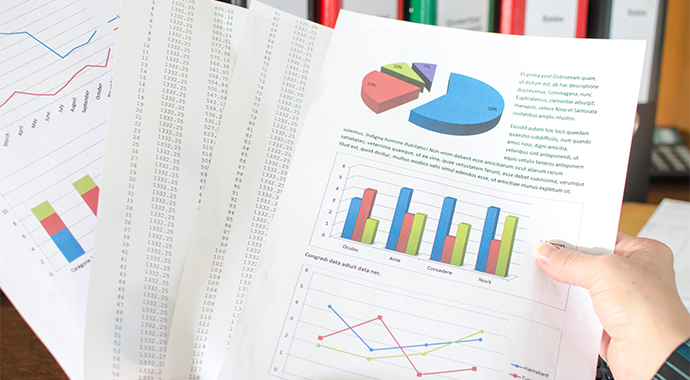
1. Scenario Analysis
Scenario Analysis is also known as What-if Analysis, in a sense that it allows you to try different values/scenarios for formulas and more. What you can do is to make use of Excel data tables to draw result variables from two assumed variables. Make use of the excel data table functions to create a structure for your what-if analysis, use constants for your changing scenarios and then carry on to perform your what-if analysis.
2. Trend Analysis
Select the chart you want to analyse. Locate the insert tab, toggle on chart and click on line chart. Once you have done so, it will display the menu tabs that you will need to get to trendline functions. If you have more than one data series in your chart, choose which one you want a trend line for and click it’s line in the chart to see. Figure out what type of trendline you want based on how your data is going to be analysed, once you have done that, set the range you want Excel analysis to forecast for and project it.
3. Quick analysis
Quick analysis is one of the most effective type of Excel analysis options you can choose. Quick analysis basically processes the data you want analysed and gives you several options to summarise and analyse so you can do so conveniently. The Quick Analysis Smart tag becomes available each time you select your data. Click on the option and choose from a range between formatting, data, charts and more. Each category offered would lead you to a preview of a format so you can see what it would look like before you select.
4. Table Analysis
Making use of Pivot Tables in Excel, you can extract and sort data out of a large group with ease. What you can do is locate the Insert tab and choose PivotTable, select the range you would like to apply it to. Save the new pivot table under a new worksheet to avoid compromising your current one and click okay. Activate PivotTable contextual tab and select options. Based on the series of options, you can choose to sort the data accordingly as you please.
5. Statistical Analysis
Statistical analysis is one of the easiest Excel analysis types, basically collecting and analysing batches of data that fit certain criteria. You can accomplish this through the use of excel functions. Some essential ones are AVERAGEIFS, STDEV, SLOPE, INTERCEPT, STEYX and more! Make sure you know what you need to consolidate before you type in the functions and you will be able to easily retrieve the necessary information you need.
These are the 5 types of Excel analysis that you will require sooner or later in your endeavors. You will be able to gain resources and add ins that can further save you some time when it comes to analysing values. If you are interested in learning more, why not consider signing up for some Excel classes in Singapore?