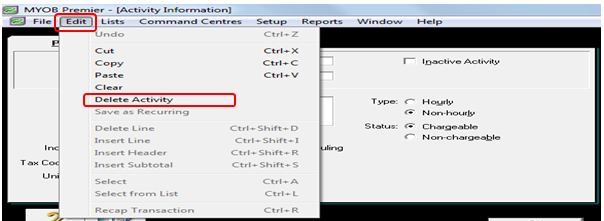Creating, Editing and Removing an Activity in MYOB
If you want to create an activity which may or may not be chargeable to your customer or supplier, you can do this in MYOB by going to the Time Billing main command centre and click on Activities List.To add a new activity, click on New. In the new activity window, indicate the Activity ID and the Activity Name for the new activity in the Profile tab. The information contained in the new activity window are as follows per screenshot below:
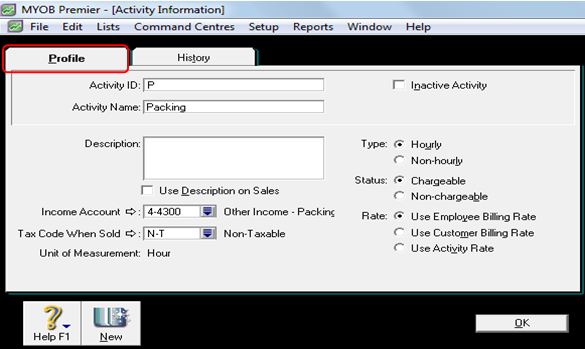
In the Profile tab, fill in the necessary information to complete the activity information as follows:
Activity ID – indicate activity ID that is unique to easily identify your activity and to use when you like to display information on activities by ID.
Activity Name – choose the activity name that best fits the activity.
Description – indicate description of the activity in this field. If you want the activity description to appear in issuing billing for the activity, select the option Use Description on Sales.
Income Account – if the company’s business activitities involve selling of items, you may create another income account tolink the recording of the income, for example, you may use Other Income – Packing or the like.
Tax Code When Sold – indicate the tax code when the bill is charged to your customer.
Unit of Measurement – you have to specify the unit of measure if you are not charging on an hourly basis for the activity.
Type: Hourly or Non Hourly – you indicate if the chargingis hourly or on a non-hourly basis.
Status: Chargeable or Non-chargeable – indicate in this field if the activity created is chargeable or not.
Rate: Use Employee Billing Rate – you indicate in this field if the billing rate to be used is based on the employee’s charge, otherwise, you have to indicate to Use Customer Billing Rate.
Use Customer Billing Rate – if you choose this option, the customer billing rate will be used in charging the activity
Use Activity Rate – indicate in this field if you are goimg to use the activity rate as the chargeable rate for this.
Changing or Editing an Activity Information
If you want to change the detail or information of the activity you have previously set up, go to the Time Billing main command centre and click on Activities List. Select the specific activity you want to change the information by clicking on the white zoom arrow beside the Activity Name as per screenshot below:
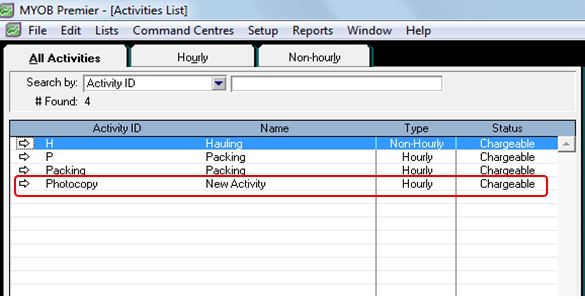
Assuming you want to change the activity name because you were not able to indicate the activity name when you have created it. The Activity window appears below:
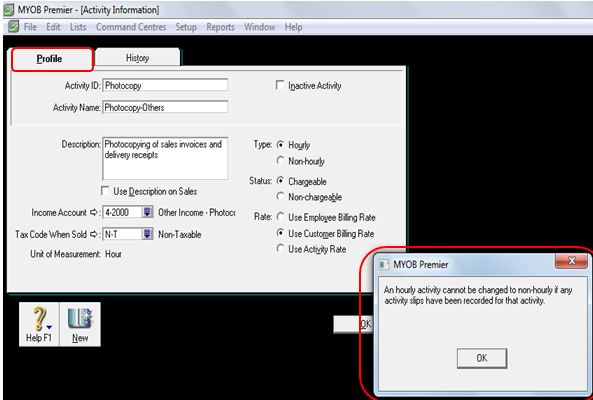
In the example above, the activity type is changed from Hourly to Non-Hourly and the pop-up message appear that an hourly activity cannot be changed to non-hourly if any activity slips have been recorded for that activity. Therefore, changing of activity information is allowed only if no transaction have already been recorded for the activity you want to change.
Inactivating and Removing or Deleting an Activity from MYOB
Inactivating an Activity from your MYOB
If the activity you have previously set up is no longer active and in use, you can mark it as inactive. To do this, you have to go to the Time Billing main command centre and click on Activities List and when you have selected the activity you want to be inactive, click on the box beside the Inactive Activity field as per screenshot below:
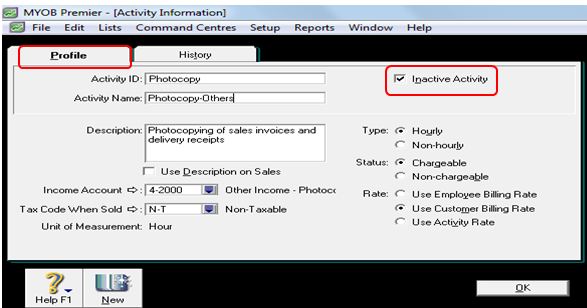
Click on OK after you have selected Inactive Activity field.
Deleting or Removing Activity from MYOB
If you want to remove an activity with no recorded transaction, you may use any of the option below as follows:
- Use the Lists feature to remove the activity – to do this, go to the Lists window which is located above any main command centre and choose Activities.
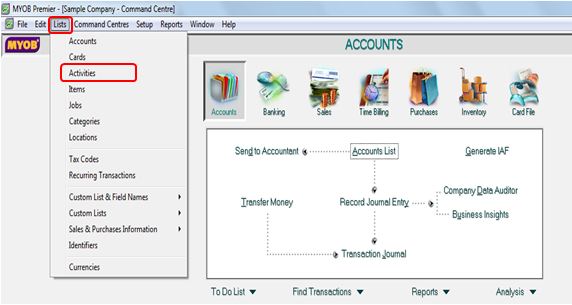
In the Activities window, click on the white zoom arrow beside the Activity you wish to remove or delete and then click on Edit field which is located in the left upper corner of the window and select Delete Activity.
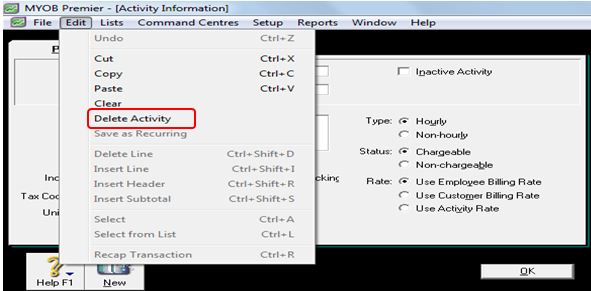
As previously discussed, you can only delete accounts if there is no transaction posted for the account. This also applies to Activitysince when you try to remove an activity with a recorded activity slip, MYOB will prompt a pop-up message that “You have activity slips for this activity” that you want to delete. In this sample transaction, you cannot delete or remove the activity. See screenshot as follows:
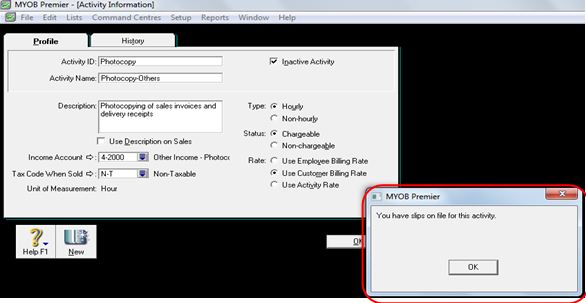 Use the Activities List window to inactivate or remove activity – to do this, go to the Time Billing main command centre and click on Activities List, then click on the white zoom arrow beside the activity name you want to inactivate.To inactivate an activity, click on Inactivate Activity and click OK. To remove or delete the activity, click on the Edit field on the left upper portion of the Activity window and choose Delete Activity. When you click on this, the activity is automatically removed except if there is a recorded activity slip in which case MYOB will prompt the message that an activity slip have been recorded for the said activity. See screenshot below:
Use the Activities List window to inactivate or remove activity – to do this, go to the Time Billing main command centre and click on Activities List, then click on the white zoom arrow beside the activity name you want to inactivate.To inactivate an activity, click on Inactivate Activity and click OK. To remove or delete the activity, click on the Edit field on the left upper portion of the Activity window and choose Delete Activity. When you click on this, the activity is automatically removed except if there is a recorded activity slip in which case MYOB will prompt the message that an activity slip have been recorded for the said activity. See screenshot below: