Changing, Editing and Deleting Transactions in MYOB
In MYOB, you can edit transactions you are entering as well as enable you to delete or those you have entered already. This feature is activated while you setup Preferences – Security option that will allow or not to make changes to entries by clicking on “Transactions CAN’T be Changed: They Must be Reversed (System-wide)”. Thus, if you check on the tickbox before this feature, you cannot edit, delete or change unless you do reversal.
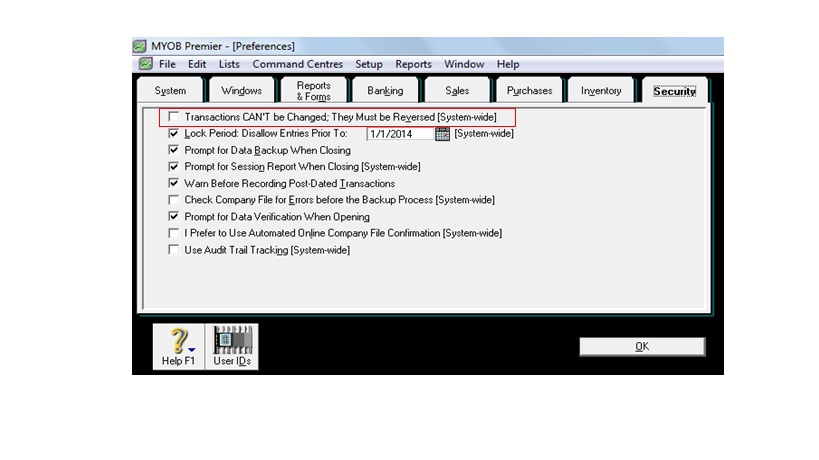
If you have not activated the Preference – Security feature to enable transactions to be changed, the following are the ways to change, edit or delete transactions in MYOB:
1) If you have not yet recorded the transactions in MYOB whether in Banking, Sales, Purchases or Accounts feature:
1a. You can click on Cancel while in the middle of entering a journal whether in Banking, Sales, Purchases or Accounts journal.
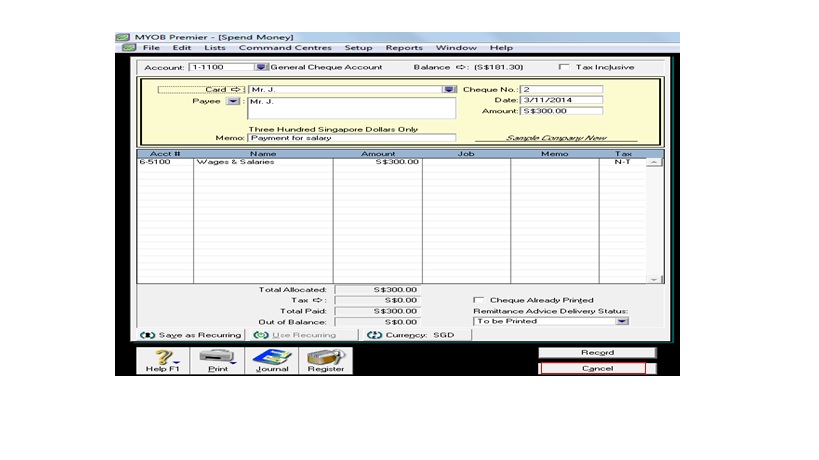
1b.Click on Edit on the command centre window and choose Delete. In case of Spend Money entry, you choose Delete Cheque Transaction and the journal entry screen will be cleared. Screenshot of the Edit screen appear below:
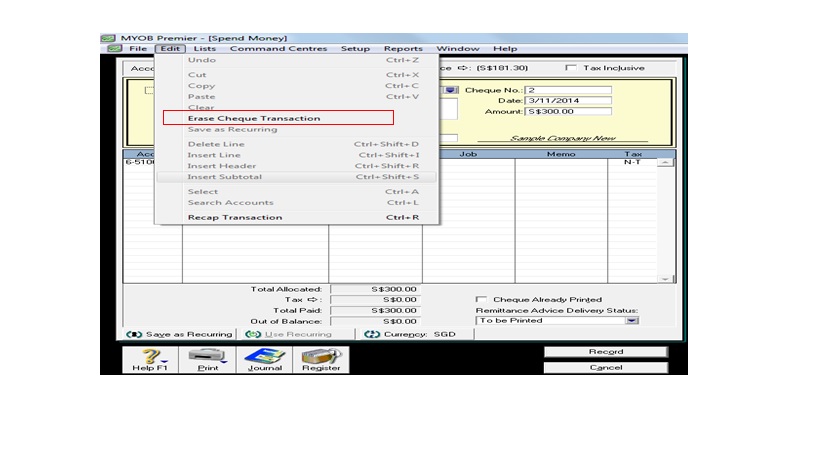
2.) If you already have recorded the transaction in MYOB
Please take note that in MYOB, you can enable to know if a recorded transaction can be editable or changeable when you see a white zoom arrow ( ) next to the transaction.
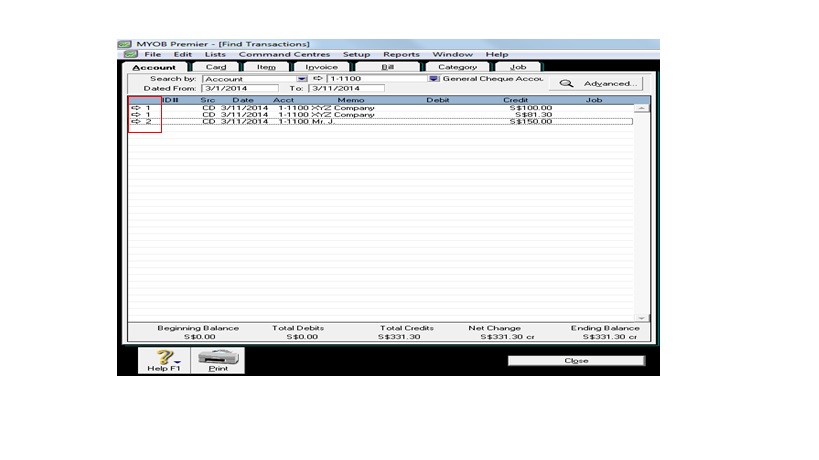
2a.To delete a transaction, go to the Edit feature on the Journal Transaction window and then choose Delete. If you are delete a Spend Money transaction, you choose Delete Cheque Transaction. Take note that when you delete a transaction, you are permanently removing the transaction in MYOB. However, you cannot delete a transaction under the following circumstances:
2a1.Sales Transaction cannot be deleted when a payment have already applied to it. In case you have to continue deletion of the sales transaction, you have to first delete the payment before you can proceed deleting sales transaction.
2a2. Purchases Transaction cannot be deleted when there’s already a payment transaction applied to it or if a supplier or purchase debit have been applied to it. To do the deletion, you have to first delete the payment or debit before you can proceed to deleting the purchase transaction. Also, you cannot delete a purchase that will result to a negative inventory figure.
2a3.If you already have prepared a bank reconciliation and is going to delete a Spend Money transaction, this will result for your bank reconciliation to be out of balance.
What’s good to know is that MYOB will prompt you why you cannot delete a transaction on the transaction journal window. This is a great feature of MYOB to enable you to guide through the MYOB process.
Reversing a Transaction in MYOB
MYOB Premier enable you to be time-efficient and at the same time, enable you to adhere to strict internal control to provide an audit trail for all transactions entered in MYOB. You can do this by going to Setup, click on Preferences and go to the Security tab, which is the last tab on the Preferences window. Now you click on the check box on the field Transactions CAN’T be Changed: They Must be Reversed (System-wide)”. Screenshot of the screen appear below for your reference:
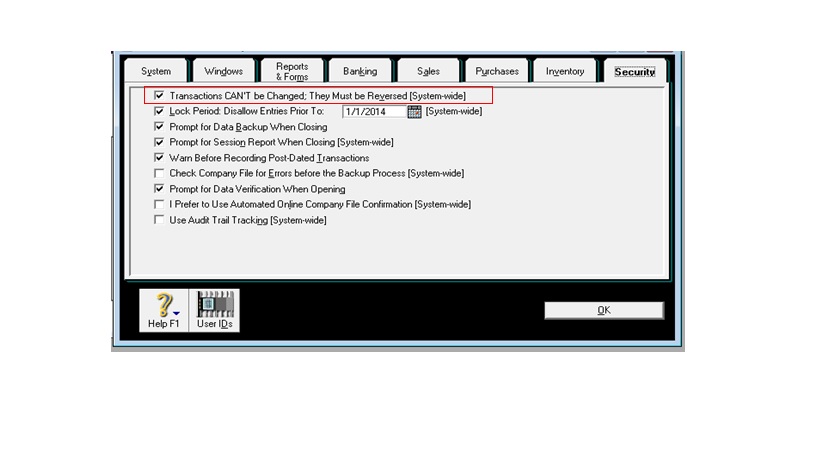
As a result of setting up security on transactions, you can only reverse transactions to zero out the effect of the previously posted transaction journal so that the effect would be as if no journal entry have been made but you can still see the original transaction being recorded and the subsequent reversal for such entry. This feature saves you a great deal of time than having to manually enter adjusting entries and expose to risk of making incorrect adjusting entries that would become another time-consuming process for you to make.
Reversal of transaction can only be done when a transaction is not changeable or not editable. As previously discussed in the previous topic, a transaction is changeable if a white zoom arrow ( ) appear before the transaction. While a grey zoom arrow ( ) appearing before a transaction mean that it is unchangeable. Thus, you have to make a reversal for the original transaction.
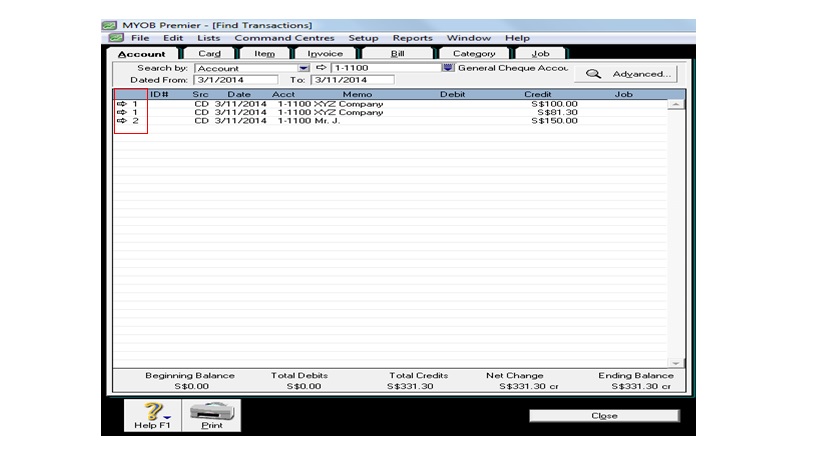
To create a reversal, click on the Grey Zoom arrow select on the transaction you want to create reversal. For example, you want to reverse Spend Money transaction for Mr. J for S$150.00. When you click on the grey zoom arrow, you are directed to the original transaction window of the transaction you want to reverse.
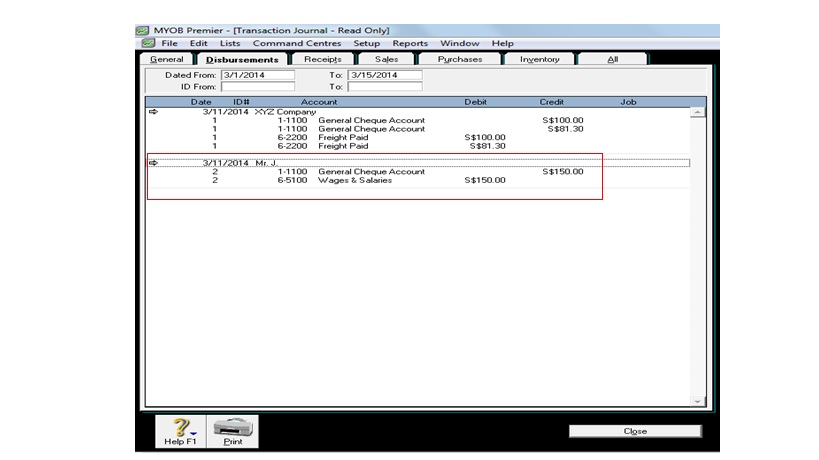
The original Spend Money transaction window appear below:
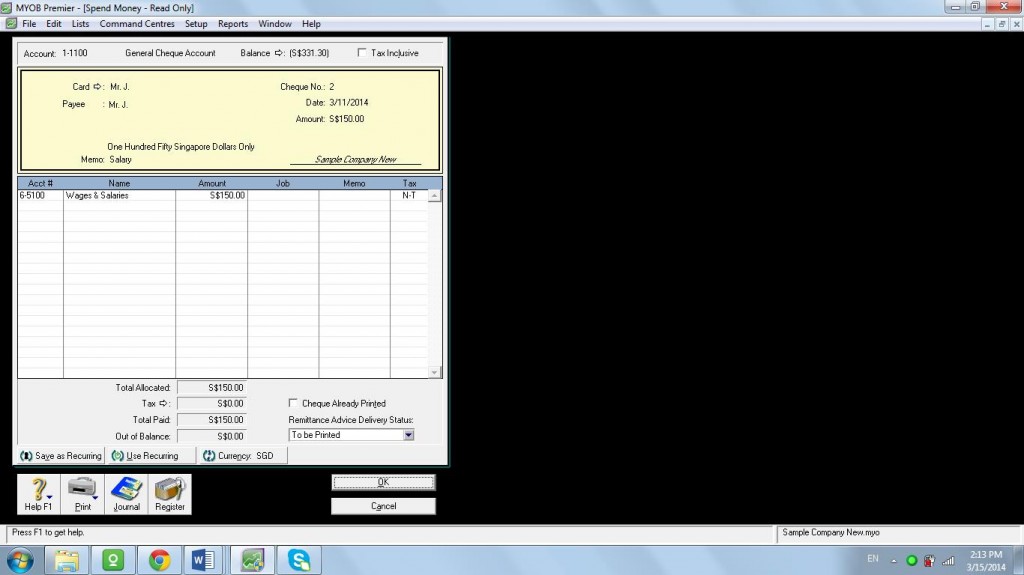
Now, go to Edit and click on Reverse Cheque Transaction. MYOB will automatically make the reversal entry with just one click.
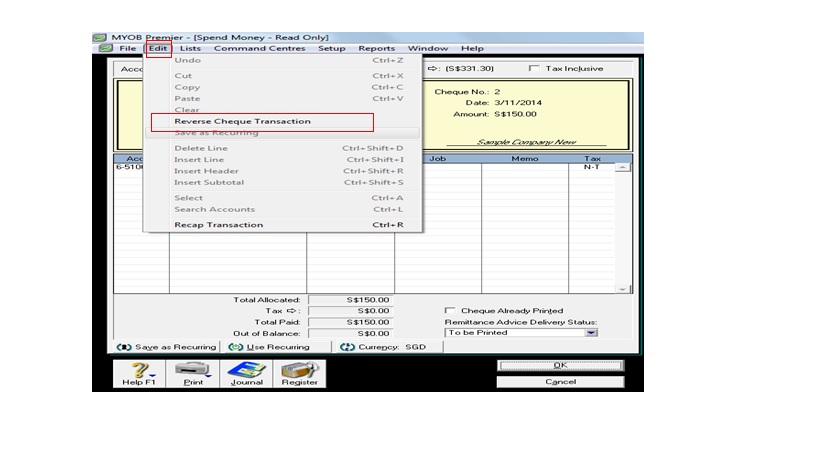
Please take note that once you have made a reversal, you can further erase the reversal by also going to the Edit menu and click on Erase Reversal.