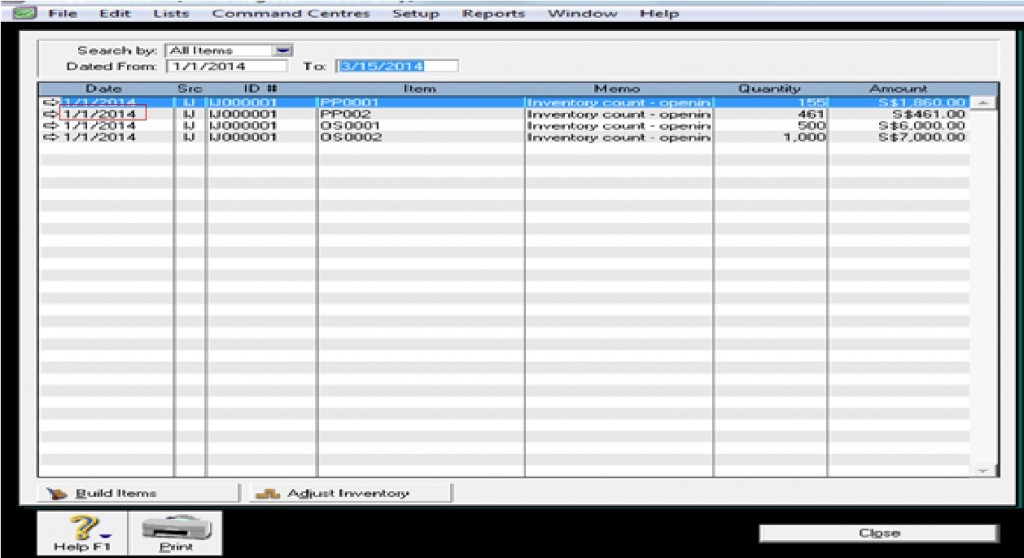FindingTransactions in MYOB Premier
In MYOB, all transactions you have entered either using Accounts, Banking, Sales and Purchases all generate a journal entry which result in a transaction being recorded. In MYOB, you have many options to choose in order to find transactions or information. The option you choose will depend on what information you want to search and find. These are as follows:
1) Using Find Transactions feature in order to search for the following and indicating a date range that would show the items you search for. This is located under the seven 7 main command centres. In this option, you can search and find for the following:
1.1. Account
1.2. Card
1.3. Item
1.4. Invoice
1.5. Bill
1.6. Category
1.7. Job
To search for the above options, you go to the Find Transactions feature which is located below the main command centres. Refer to the screenshot for the feature below:
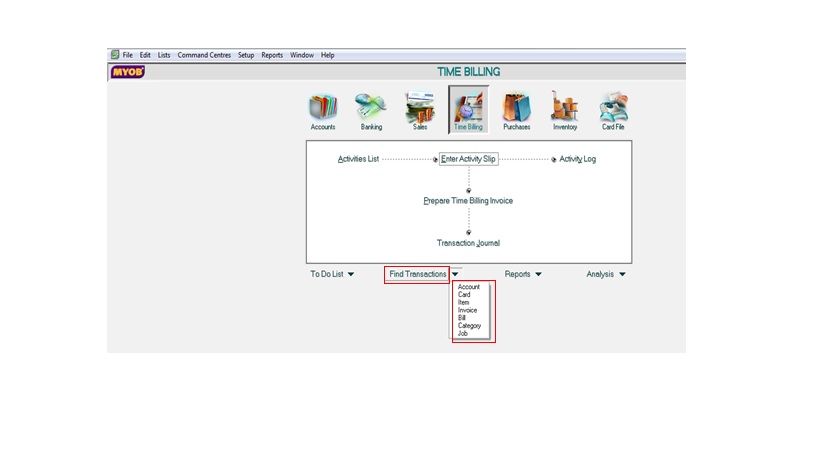
2) Using Transaction Journal of the Accounts command centre. Screenshot of the feature appear as follows:
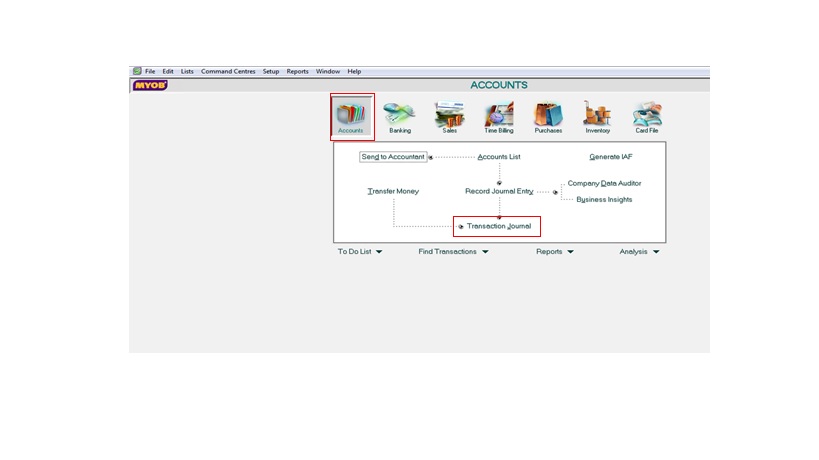
This feature show the seven tab available to view transactions under the Data From/To and ID From/TO search criteria. The following are the seven tabs under this feature:
1) General
2) Disbursements
3) Receipts
4) Sales
5) Purchases
6) Inventory
7) All
Screenshot of the seven tab under the Transaction Journal appear below:
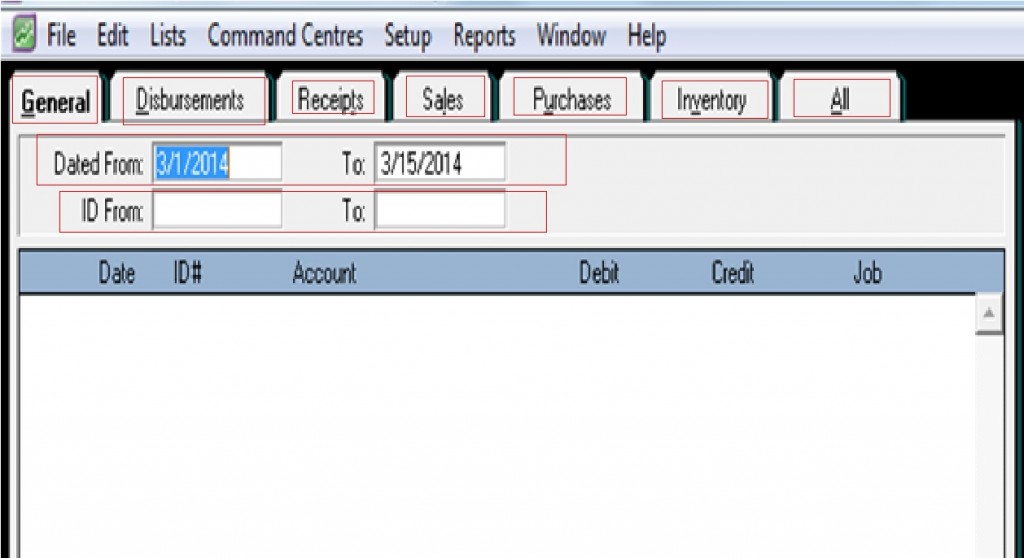
3) Through Bank Register in the Banking command centre
This show your transactions in this main command centre and you filter by indicating Dated From/To. You have to indicate the date range of the transaction so as to further filter your search.
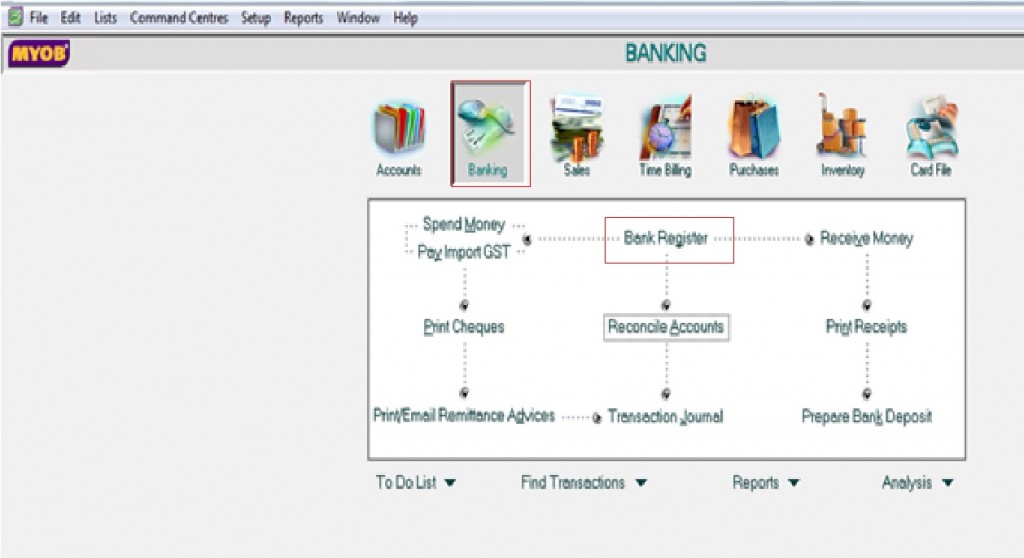
Screenshot of the Bank Register window appear below:
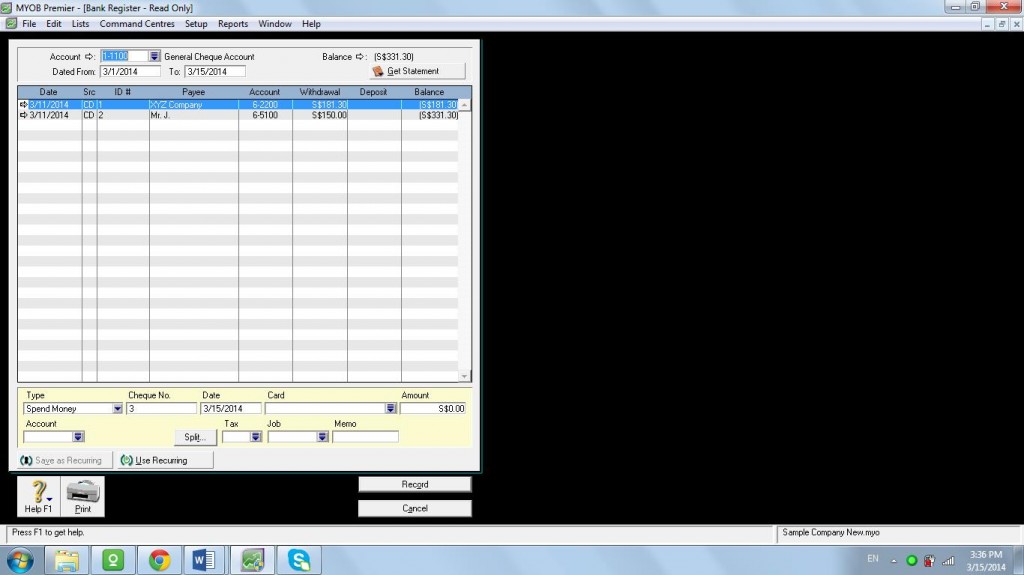
4) Through Sales Register of the Sales main command centre
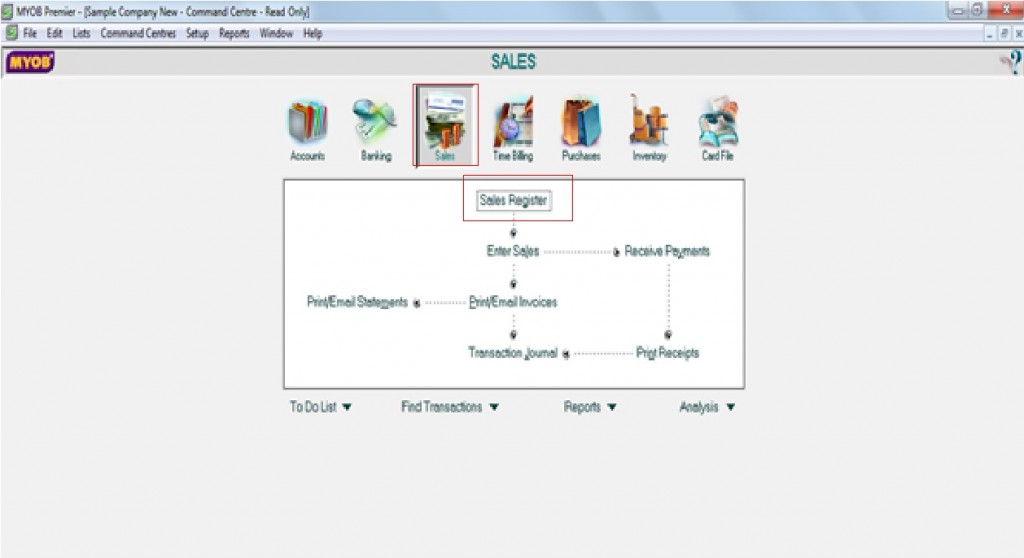
Take note that you have to click on the white zoom arrow or grey zoom arrow before the transaction you like to find. Screenshot of the Sales Register window which show you the six tab for which to get the transactions as follows:
- All Sales
- Quotes
- Orders
- Open Invoices
- Returns and Credits
- Closed Invoices
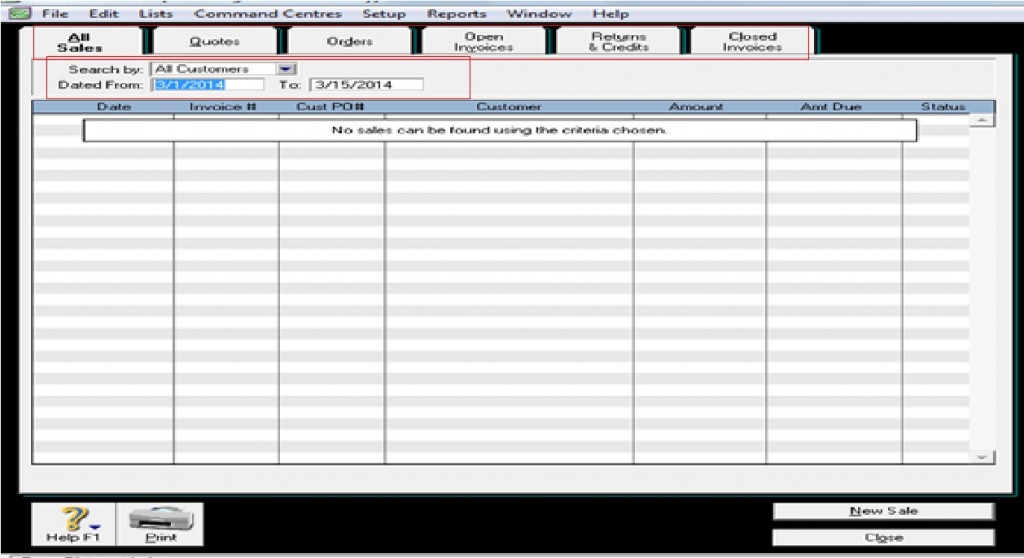
5) Using Purchases Register
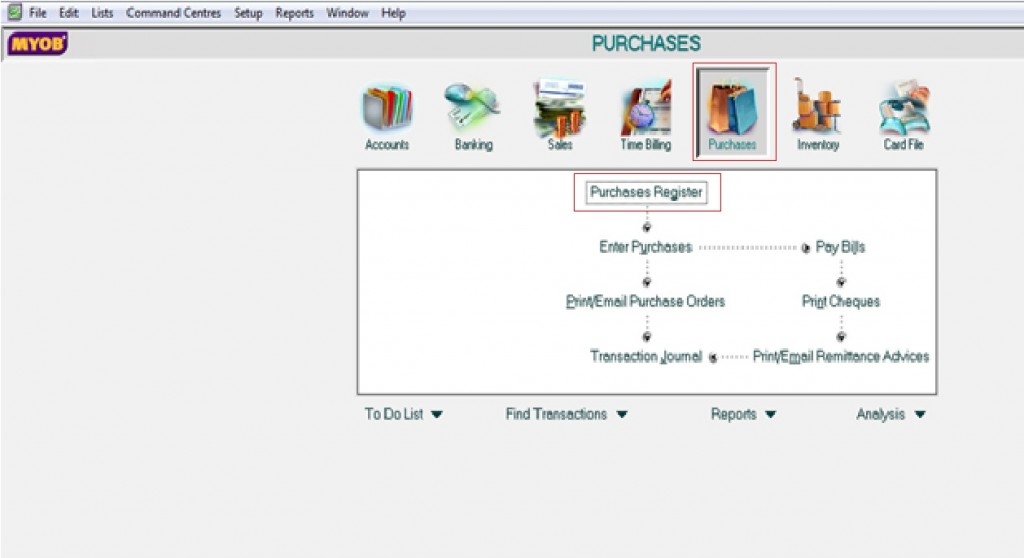
To find transactions using Purchases Register, go to the Purchases main command centre and click on Purchases Register. Take note that just like the Sales Register, the Purchases Register shows the six tab also in the same format as the Sales Register in a Purchases setting as follows:
- All Purchases
- Quotes
- Orders
- Open Invoices
- Returns and Debits
- Closed Bills
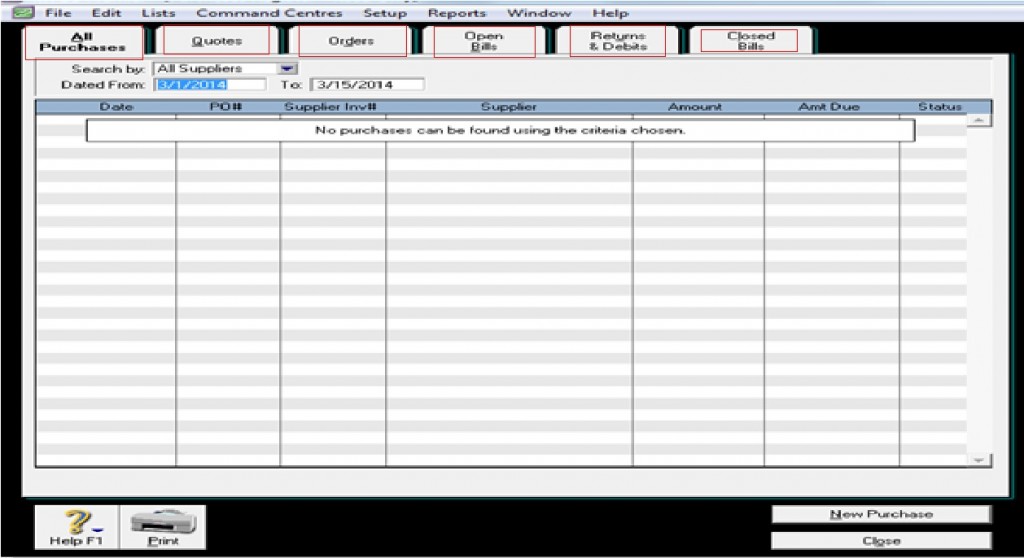
The above tabs allow you for more refined filters on searching Purchases transactions.
6) Using Items Register
Under the Inventory main command centre, you can find transactions affecting inventory by going to Items Register feature and click on the White Zoom Arrow or Grey Zoom Arrow, depending on how the Security for Changing Transactions under the Setup feature. Changing or editing as well as deleting transactions in MYOB is further discussed in the topic This topic is further discussed under the topic Changing, Editing and DeletingTransactions in MYOB.
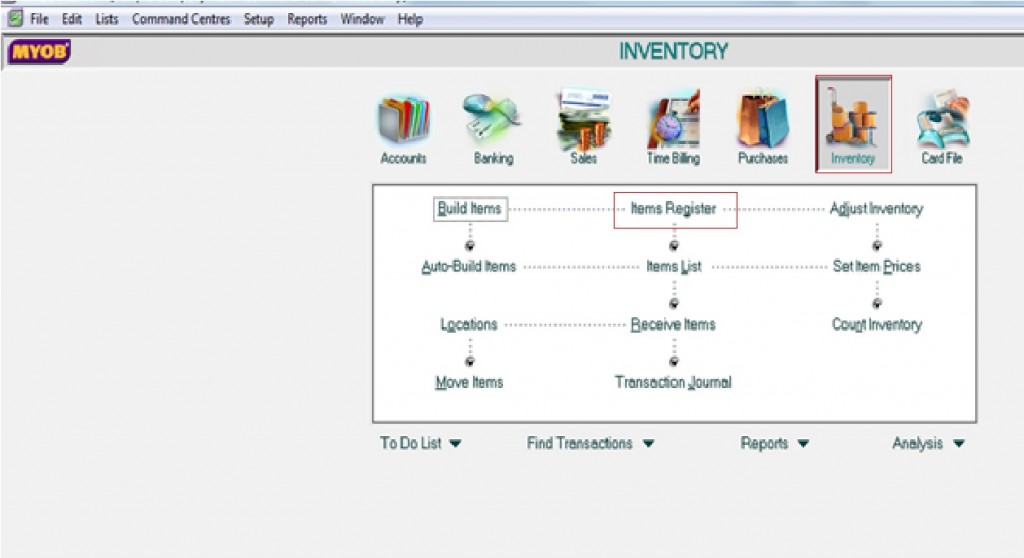
To view on the transactions affecting Items RegisterThe following screen appear when clicking on Items Register: