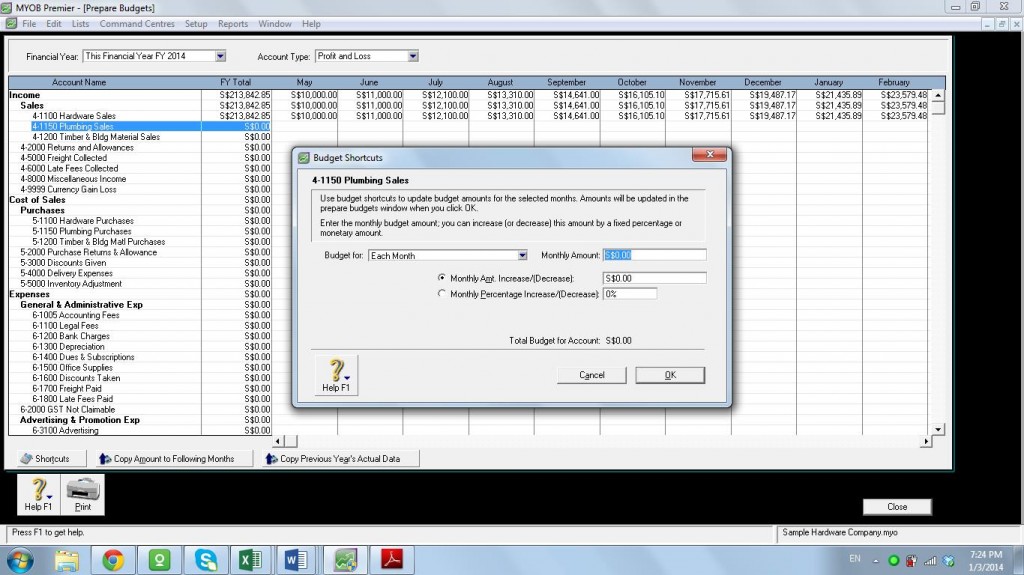HOW TO SETUP ACCOUNT OPENING BALANCES AND BUDGETS IN MYOB
How to Set up Accounts Opening Balances and Budgets in MYOB Premier
Setting up Accounts Opening Balances in MYOB
MYOB Premier have built-in setup wizard applicable not only to creating accounts or Chart of Accounts but also the opening balances in just a few clicks away. Unless the company is just starting in business, account balances before the conversion period should be setup. Thus, the accountant should correctly indicate the conversion period upon creation of the company file and the opening balances should be set up on the first day of the conversion month. Follow these simple rules as to what accounts need to be set up as opening balances on the first day of conversion period:
- Setup opening balances of company balance sheet accounts only – asset, liability and equity accounts only if the conversion month is the first month of your financial year
- Setup opening balances of company balance sheet – asset, liability and equity accounts and profit and loss – income, cost of sales and expense accounts if the conversion month is not the first month of the conversion period.
Using Setup Account Opening Balances wizard:
To start entering accounts opening balances:
Go to Setup, then choose Balances, then click Account Opening Balances
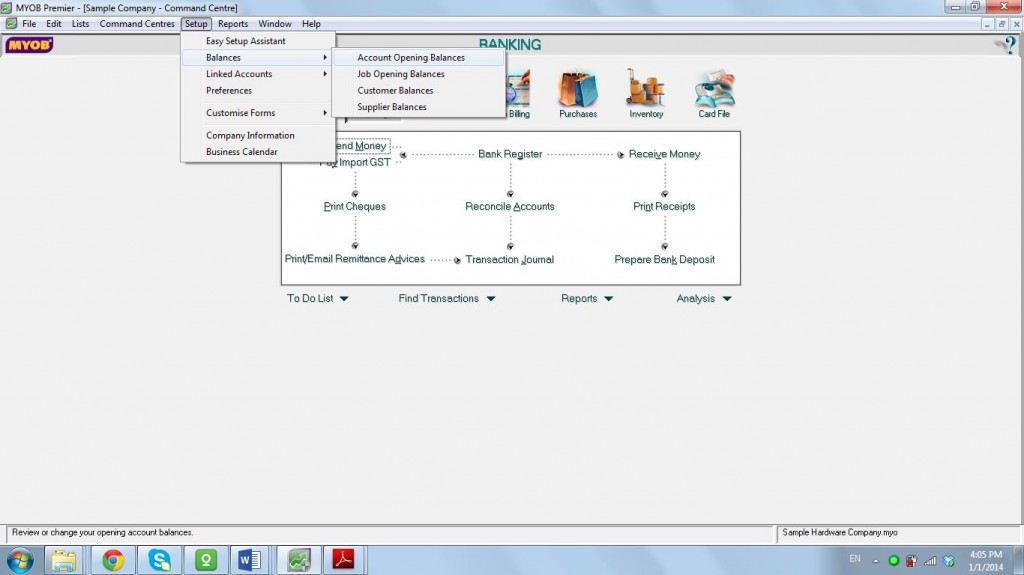
The following window appears:
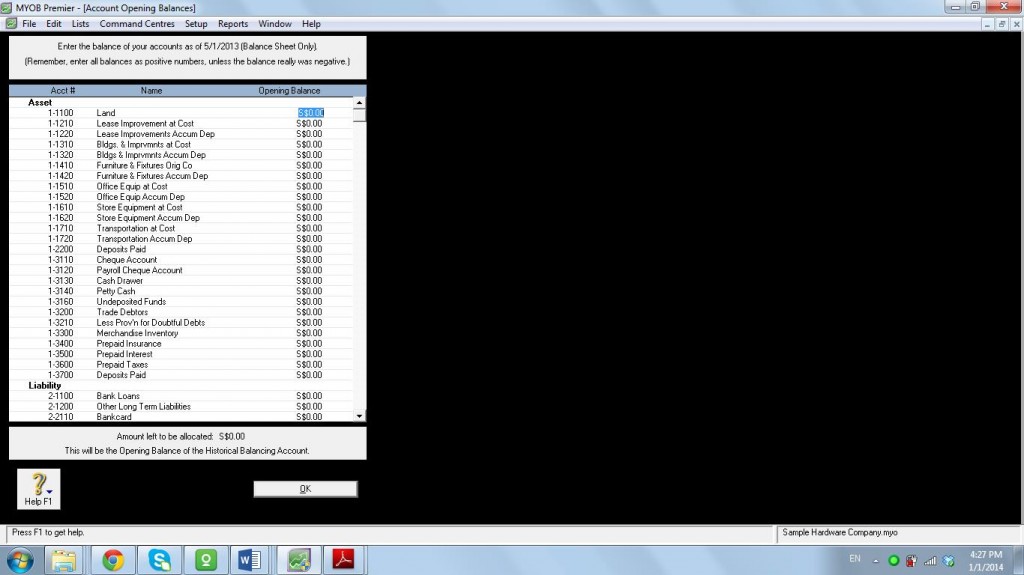
In the column of the display window, enter the amount of opening balances. Ensure that correct amounts are entered in the column, so that Amount left to be allocated equals to zero. MYOB Premier have built-in control to ensure that amounts entered in MYOB account opening balances are reconciled. As a result, any error in keying in amounts would result in an amount other than zero in the Amount left to be allocated field. However, it is the user’s responsibility to ensure accuracy of each account opening balances entered in the balances setup.
Setting up Opening Balances using Import Wizard
If you already have existing spreadsheet or budget data from another software, you can import the budget using Import Data. This topic is discussed in the separate topic “Export and Import of Data in MYOB”.
Setting Up Budgets in MYOB
Businesses can easily measure operational performance by entering budgets in MYOB by terms of detail accounts on a monthly basis and comparing against the actual performance of the business. Profit and Loss Statement as well as Balance Sheet can be entered in MYOB budget.
In MYOB, you can create budget for Current Financial Year as well as Next Financial Year.
How to Enter Budget Amounts
You can use Prepare Budgets window to enter budget amounts for each month of the current or next financial year. If you want to quickly enter budget amounts for a group of months, you can use the Budge Shortcuts window. You can also choose to either adjust budget figures or not as the year goes by.
The amounts entered as budget in MYOB are assumed to be positive numbers. If you do budget for a negative amount, this is done by inserting a hyphen before the amount, for example, -1,000.00
MYOB allows user to use existing budget data, like an Excel Spreadsheet or from other software by using import wizard of MYOB. Importing Data is discussed in a separate topic.
Previous year’s financial data can also be used as a basis for your budget.
How to enter amounts in the budget:
1. Go to the Accounts command centre and click Accounts List. The Accounts List window appears.
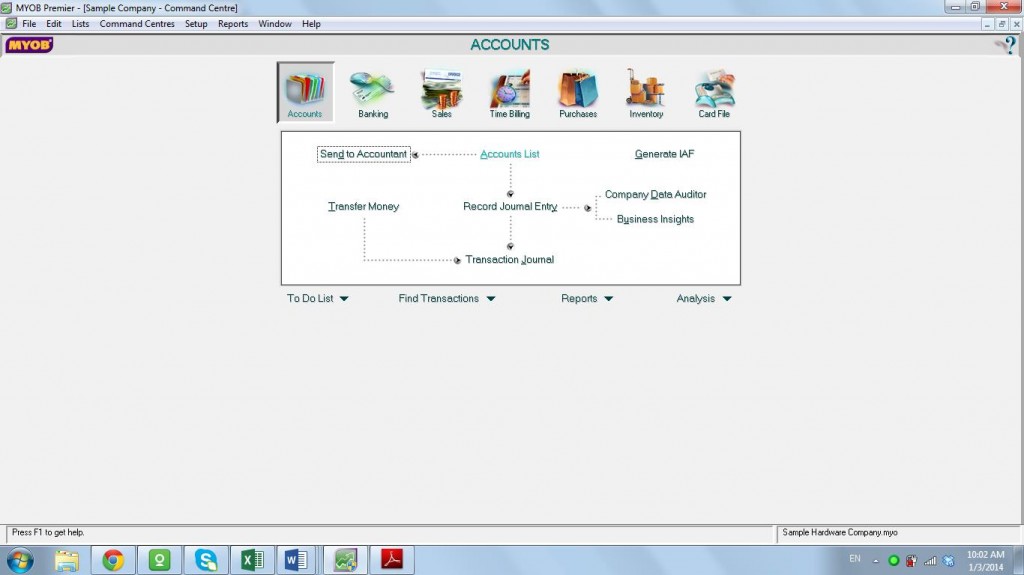
- Click Budgets. The Prepare Budgets appears. The window lists the Profit and Loss accounts by default so you need to specify Balance Sheet if you are going to do budget for asset, liability and equity accounts.
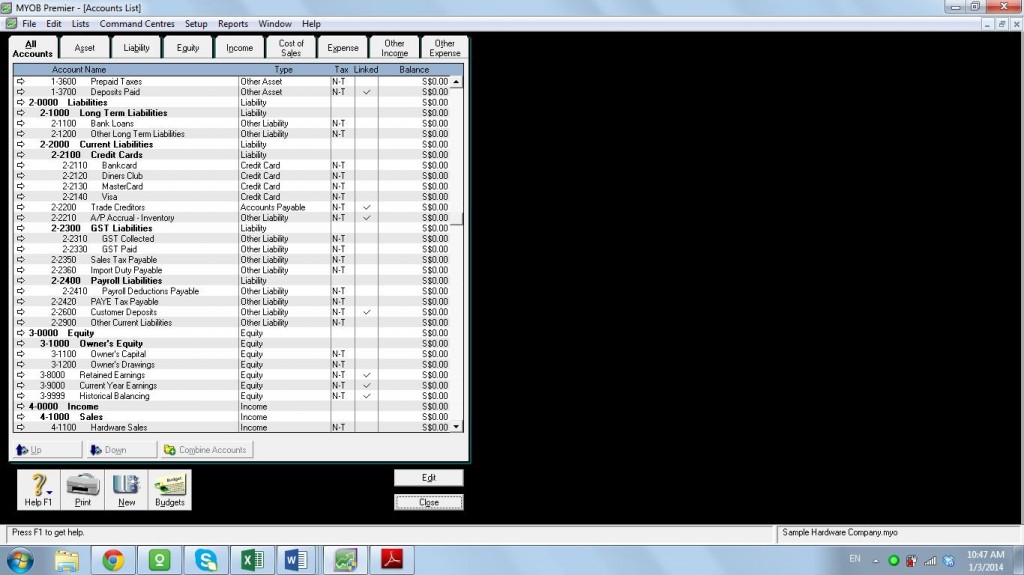
2. On the Financial Year list, choose whether you want to enter a budget for Next Financial Year or Current Financial Year.
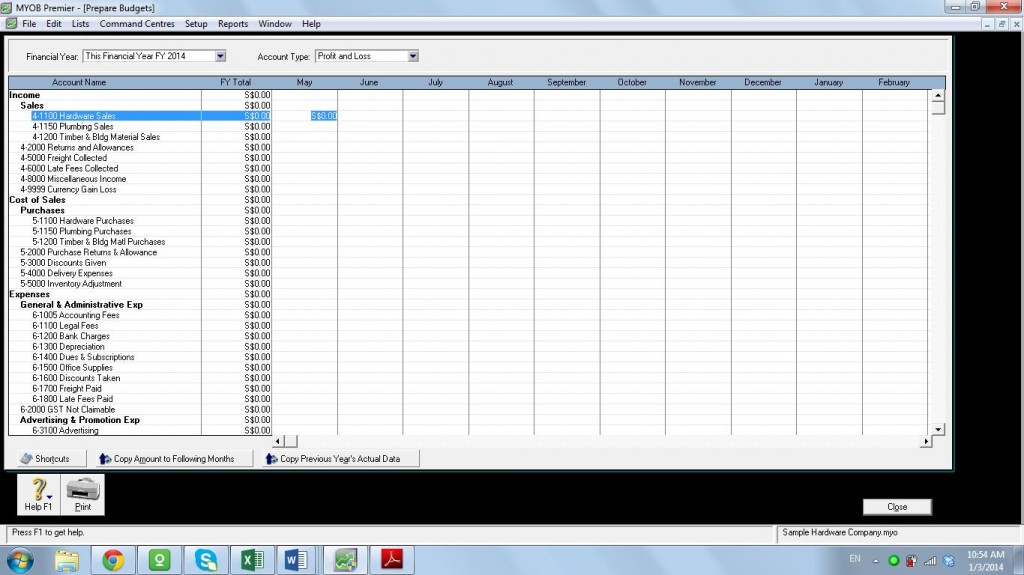
3. From the Account Type list, choose the type of account you want to enter a budget for—Profit and Loss or Balance Sheet per above screenshot.
4. Fill up the amounts for each of the following fields:
- Per corresponding Account Name – please take note that the FY Total column automatically computes the total for the months being filled out with the budget. The amount for the budget can be entered on a per month basis on this section. You can use the horizontal scroll bar to go through the months.
- You can also click Shortcuts to open the Budget Shortcuts window from where you can quickly enter budget amounts for the selected account. Then click Copy Amounts to Following Months to copy the selected amount to the months that follow.