Purchases and How to Enter a Quote in MYOB Premier
MYOB allows you to enter Purchases under the normal purchasing procedures without having to enter a separate transaction for each step by using Purchasing Status.
Below the various purchasing status in MYOB and how it affect your MYOB company file:
|
Purchasing Document and MYOB Status |
What is it |
Effect to MYOB Financial Records |
| Quote | A quote or estimate contains the details on price/quantity, terms and other information from your supplier/s pertaining to items you are going to purchase | No effect to Inventory Levels and no effect on financial information except to record the price quoted or estimated by the supplier for goods or services you may want to purchase. |
| Order | An order is the document you submit to the supplier for placing an order but items or service on order are not yet received | They are included in inventory reports as in transit goods and have no effect on financial information. However, if a deposit have been made for the order, a financial transaction arise. |
| Receive Items | The document created when items or services contained in the order are received but not yet billed for by the supplier. | Effect on inventory reports resulting from addition of inventory arising from order receipts. Receive items are entered when bill or invoice is not issued by the supplier. Receive Items are recorded against Order. Thus, an order is changed into Receive Items. You use the Enter Purchases function of Purchases main command centre or Receive Items in the Inventory main command centre. |
| Bill | The document created when items or services contained in the order are received arising to liability to pay the supplier/s | Recording a bill give rise to the payable amount due to the supplier for tracking purposes. As a result, a bill cannot be changed into a quote or order. Otherwise, you have to delete the sale or reverse it |
Please take note of the following general rules in entering Purchases or Purchase Status in MYOB:
- Quote can be changed into an order or invoice.
- Order can be changed into a bill but not into a quote
- Bill cannot be changed into a quote or an order.
How to Enter a Quote:
Go to the Purchases main command centre and click on Enter Purchases as per screenshot below:
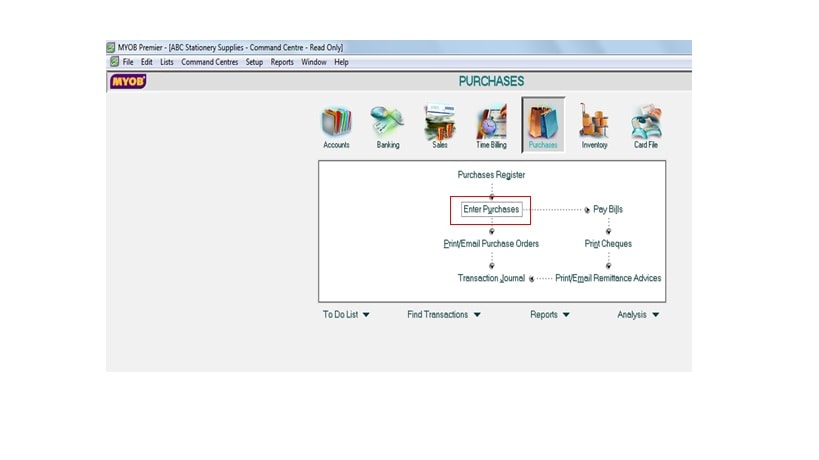
On the Enter Purchases window, you choose which document you want to enter as follows:
Quote
Order
Receive Items
Bill
See screenshot below to see the purchase status available:
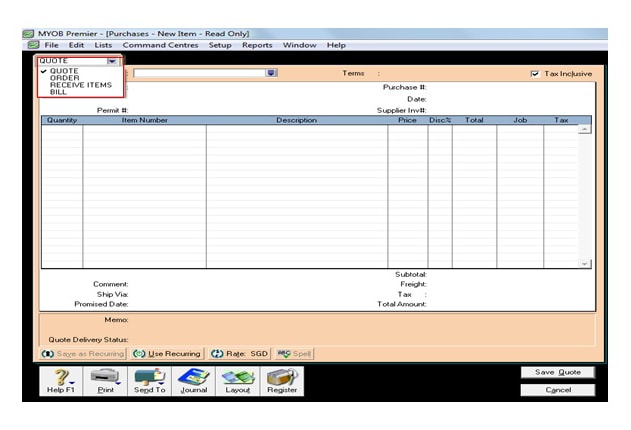
If you are entering a quote, select Quote fill in the following fields:
- Supplier – indicate the name of the supplier making the quote in this field.
- Ship To Address
- Terms – terms for the purchase as quoted by the supplier should be indicated in this field.
- Quantity – indicate in this field the unit measure of quantity in this field.
- Item Number – indicate the number that is quoted by the supplier. Item description automatically appear once you click on this.
- Item
- Price – the price quoted by the supplier
- Discount – the percentage discount by the
- Job – indicate the applicable job the purchase is applicable, if any.
- Tax – indicate the applicable tax as indicated in the quote.
- Comment – you can include comments and create new ones to serve as quick-comment.
- Freight – indicate the freight charge for this, if any, per the quote submitted by the supplier.
- Ship Via – this includes the shipping mode for the purchase as indicated by the supplier, whether by air, sea or land and what specific courier, if any.
- Journal Memo – memo is automatically default to “Purchase; supplier name” unless otherwise you indicate a different journal memo.