Receive Items while Creating Order and Creating Purchase Order from a Sales Quote or Order
You can enter or create an order while in the process of entering Receive Items if the items you receive previously have no quote or order previously entered. To do this, you go to the Purchases command centre and choose Enter Purchases. Now, in the Enter Purchases window, choose the status Receive Items and select the item you wish to receive.
In the Receive Items window, fill in the following fields:
1) Purchase Date – the date of the purchase
2) Order Number – enter the order number as new order number on this field.
3) Ordered – in this field, indicate the quantity of the item you have entered which can be more than the item received.
4) Received – in this field, indicate the quantity of the item you have received
5) Item Number – select the item number from your existing item list by hitting right click and choose the item number.
6) Location – if you have setup multiple inventory location, when you are doing purchase or sales for an item, location field automatically appear in the Purchases or Sales window. Thus, you have to indicate the location of the items being received.
7) Price – enter the actual or estimated price for the items.
After entering the necessary field information and items that need to be revised, click on Record. As a result, inventory quantities are recorded and at the same time, purchase order has been created equivalent to the number of items received. By the time you receive the supplier’s bill, you need to convert the order to a bill which is taken up in the next topic.
How to Create a Purchase Order from a Sales Quote or Sales Order
MYOB allows you to create a purchase order out of the sales quote or sales order you have previously recorded. This being another powerful time-saving tool for you having to create a purchase order with the same details from the sales quote for the item to be ordered. This feature can also mean it allow you to “clone” your sales quote or sales order into a purchase order. This is especially applicable if the item or items in the quote or order have low stock inventory level. To start creating a purchase order from a sale document, go to the Sales Register feature of the Sales main command centre. Screenshot of the screen appear below:
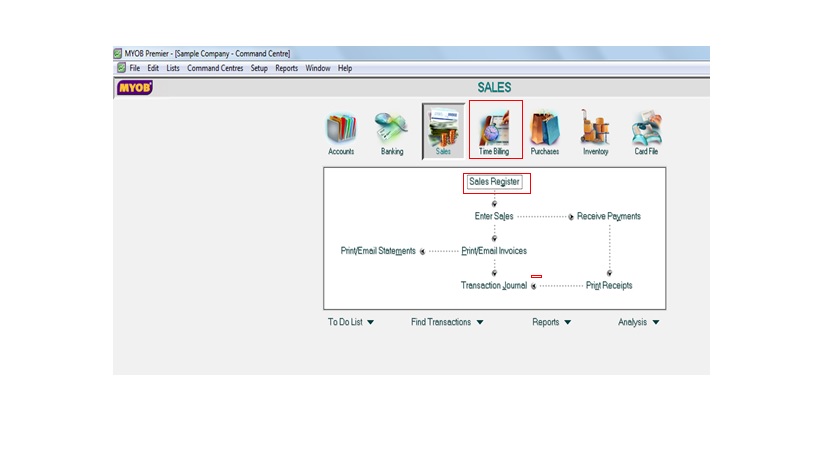
If you are going to select from among the quotes, select the Quotes tab and choose the quote from which you are going to make a purchase order. If you are going to select from among the orders, select the Orders tab and choose the order for which you are going to create a purchase order. Screenshot of the Sales Register window below:
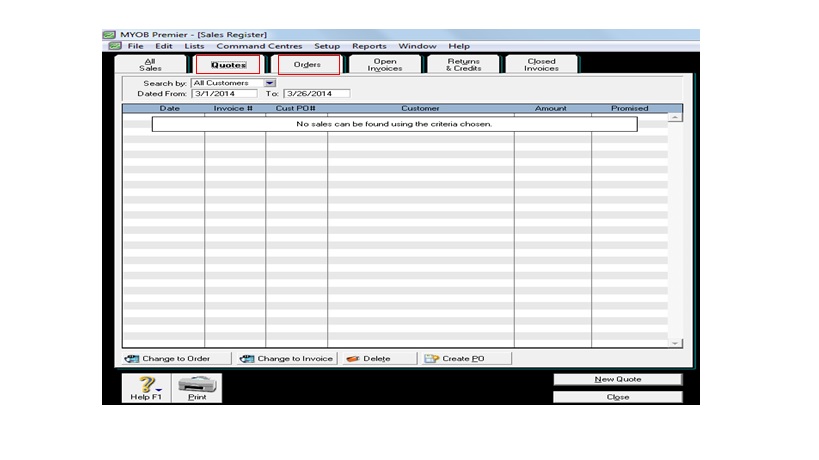
For illustration purpose, assuming you are going to create purchase order from sales quote no. 001 previously entered for Customer Company for 1,000 units and for which the customer have confirmed in writing to proceed with the sale and you are running low on stock and would like to purchase from your supplier the same items you are going to sell for the same quantity in order to maintain the desired inventory balance. Please take note that you have the option to change quantity of purchase order once you have created purchase order from your sales quote.
To create a purchase order from your previously recorded sales quote, click on Create PO after you have selected the sales quote for which you are going to create a purchase order which is located on the lower portion in the Quotes tab as per screenshot below:
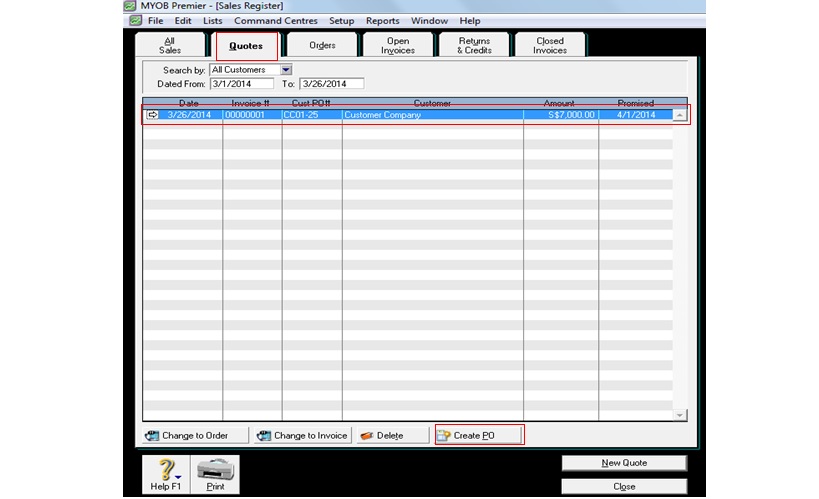
The Purchases window with Order status appear below:
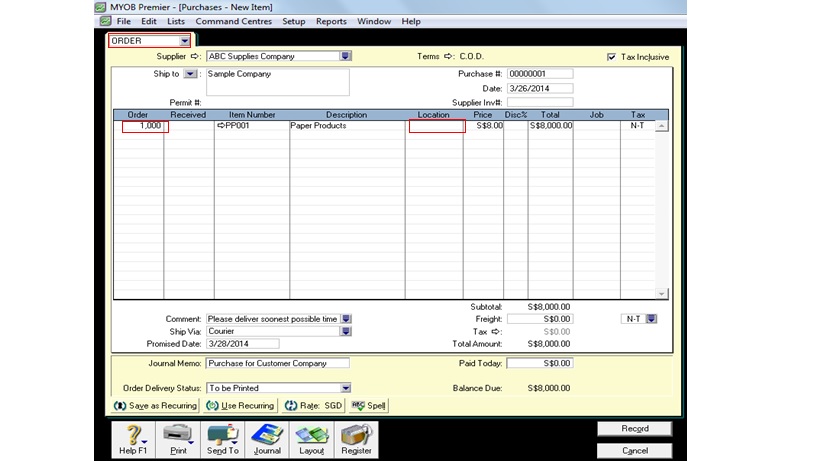
In the Purchases window field, the Purchase with Order status detail is automatically copies/cloned from the information you entered in your Sales window except for the supplier which will automatically appear if you have setup the supplier in the Item inventory detail. You can also change information on the Purchase Order like the quantity of the item, any change on unit price, date of the order.
In case you have setup Multiple Inventory Location for your inventory items, you need to indicate the Item Location. Otherwise, MYOB will prompt you to indicate location. After you have made changes in the line items information, you proceed to save the new purchase order by clicking on Record.
Take note that a new purchase order document is created in this and the original sales quote remain as it was previously entered without any changes due to ‘cloning” or creating the purchase order using the previously entered sales quote.