Recording Settlement of Sales Credits in MYOB Premier
When we discuss about settlement of sales credit or credit notes to your customers, we are dealing with those sales credits with amounts that are just part or portion of the sales invoice amount. There are more than one way to settle sales credits to your customers. Settlement may take form in the following:
- Applying the sales credit amount to one or more outstanding invoices from your customer;
- Making a payment refund to the customer and recording the transaction in your MYOB company file.
Applying Sales Credit Amount to Customer’s Outstanding Invoices If the sales credit is to be applied to your customer’s outstanding invoice, go to the Sales main command centre and click on the Sales Register. In the Sales Register window, go to the Returns & Credits tab and select the customer for which the credit will apply by indicating the Customer name in the field as per screenshot below:
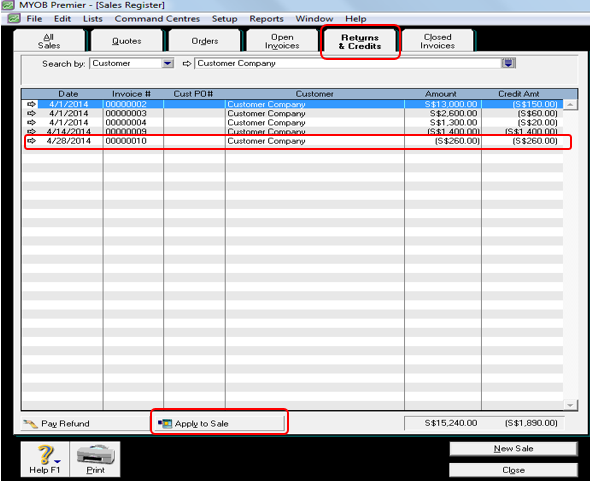
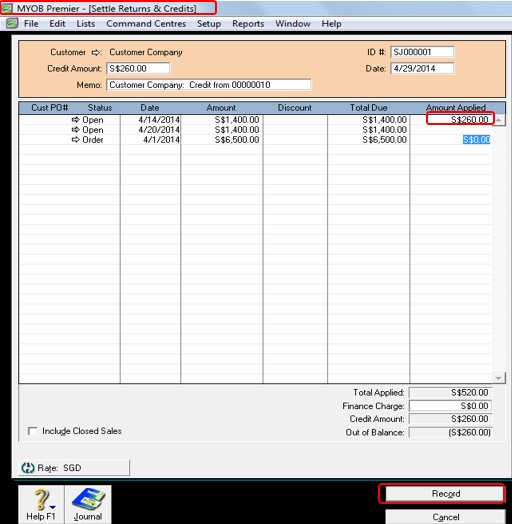
Click on Record when you have entered the necessary information to save the new settlement transaction.
Take note that if you have set the Preferences to apply sales credit to oldest invoices, the sales credit amount will automatically in the Amount Applied column right beside the oldest invoice or invoices. Take note that the credit will not apply to a sales with Order status.
Recording Refund Payment for Your Customer’s Sales Credit
When you have to pay your customer for the sales credit, you can do so by going to the Sales Register feature of the Sales main command centre and click on the Returns & Credits tab.
In the Search by: field, indicate the name of the customer you wish to pay the credit for. If you want to display all credits for all customers, choose the All Customers option in this field.
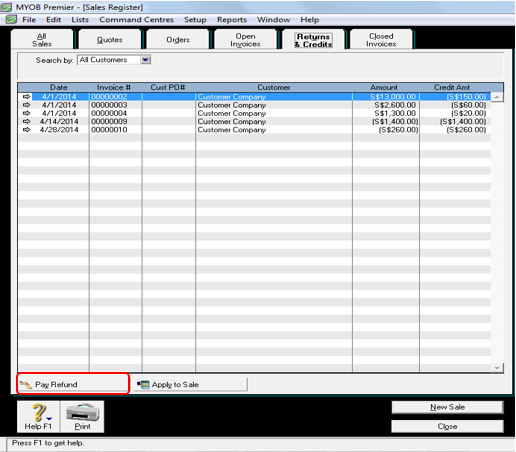
All the credits and returns are displayed and click on the credits you wish to refund to the customer by highlighting the sales credit you wish to apply payment for and click on Pay Refund which is located in the lowest left portion of the Settle Returns & Credits window.
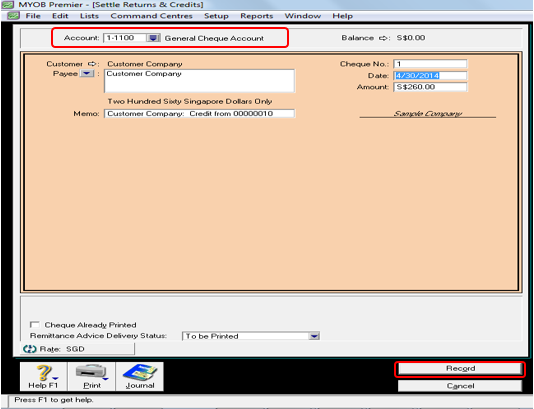
Indicate in the corresponding fields the necessary information as follows:
Date – if you already have written the cheque payment to the customer days before you entered the Pay Refund transaction, change the Date accordingly.
Account – indicate in this field from which bank funds the payment will be drawn.
Cheque No. – indicate the cheque number for the payment of the credit to the customer.
Customer – the customer name is automatically indicated in this field during your selection in the
Settle Credits & Returns window Payee – the payment name is also automatically indicated from the Settle Credits & Returns window when you have selected the Customer name.
Memo – you can change the memo you want to indicate in this field if you choose not to use MYOB’s standard memo information that automatically appear when you click on Pay Refund.
Cheque Already Printed – select this option if you have already prepared the payment cheque to your customer.
Remittance Advice Delivery Status – select the delivery option on how you send a remittance advice by selecting the option. Once you have finished entering and editing the information, click on Record to save the cheque payment for the customer credit.