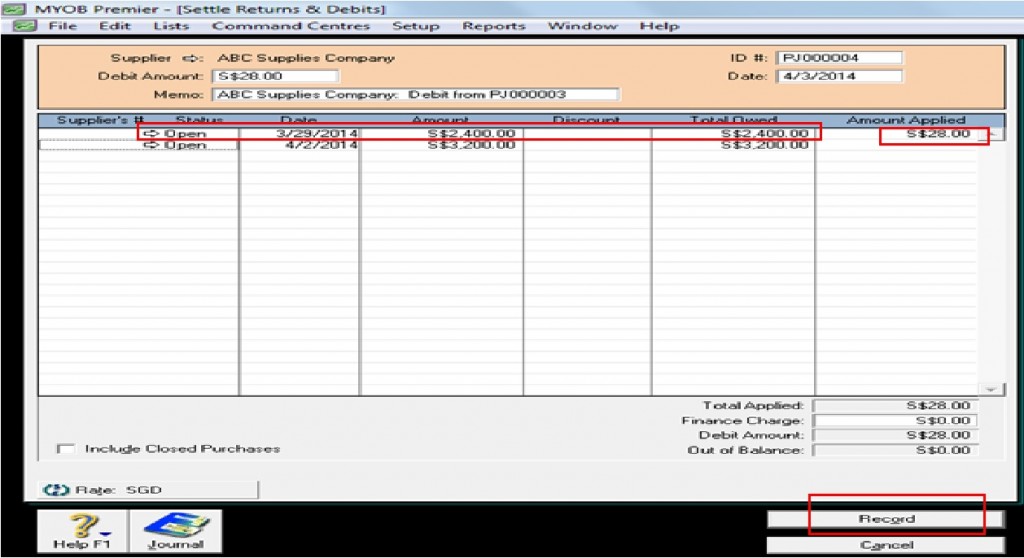Settlement of Supplier Debits in MYOB Premier
You have learned to record supplier debits and how it affects your MYOB company file in the previous topic. Now, you are going to learn the proper way to record settlement of debits by your supplier. Your supplier may settle the amounts they owe arising from the supplier debits as follows:
- Payment of settlement cheque refund
- Offset of the amount owed to your purchase payments which may apply to one or more than one purchase bills.
Recording of Settlement Refund Through Cheque or Other Form of Payment from your Supplier
Go to the Purchases Register of the Purchases main command centre. On the Purchases Register window, click on Returns & Debits tab and indicate the Supplier name in the Search by List so that all the debits for the supplier appears and click on the debit that is being refunded by the supplier. Once you have highlighted the debit for which the cheque refund applies, click on Receive Refund field which is located in the lower left portion of the window as per screenshot below:
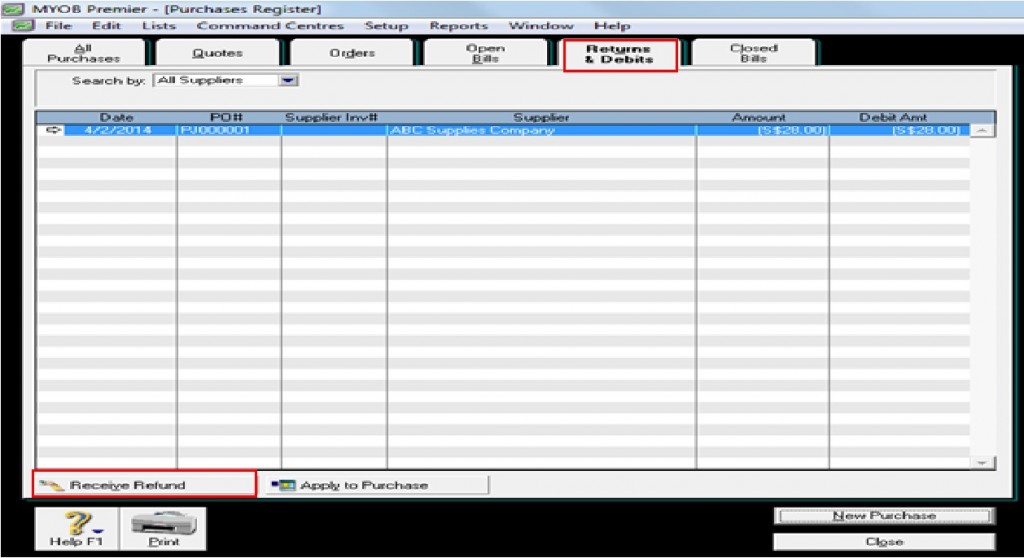
If the supplier pay a cheque refund, you indicate the account for which the amount is deposited and click on the Details field for the details of the cheque payment like the cheque number, bank name and the date of the transaction if you need to change the default date which is the date of entry in MYOB. Click on Record to save the changes made to the Receive Refund transaction entry. See screenshot below for your reference:
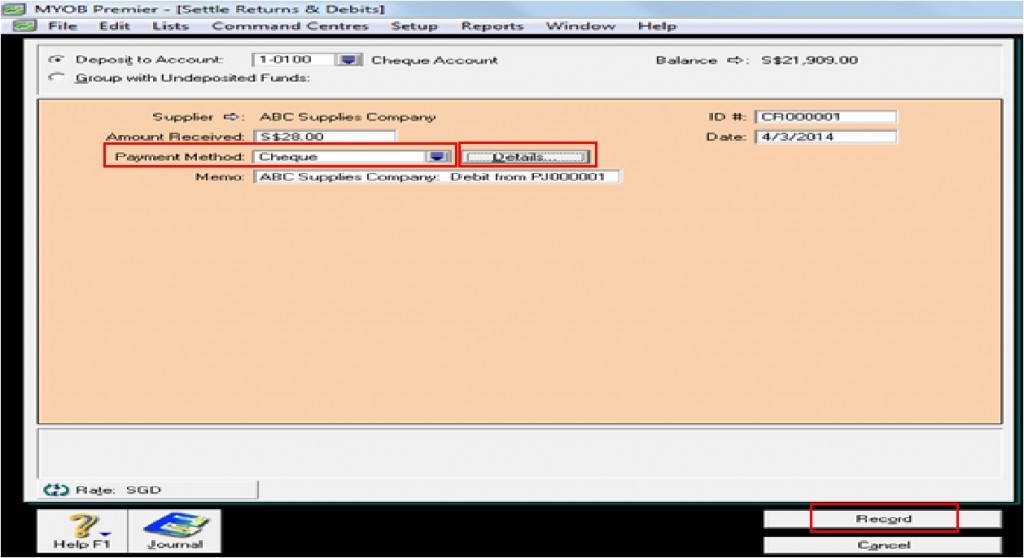
Recording Supplier Debits to Offset or Apply to Unpaid Purchase Bills
If your supplier have advised or confirmed offset or application of the amount they owe you to your outstanding purchase bills, you need to record the offsetting to clear the outstanding bills. To do this, also go to the Purchases Register of the Purchases main command centre and also click on the Returns & Debits tab, just like the steps you follow in recording receipt of payment for supplier debit in the previous topic. This time, however, you select the field Apply To Purchase which is beside the Receive Refund feature. Screenshot appear below for your reference:
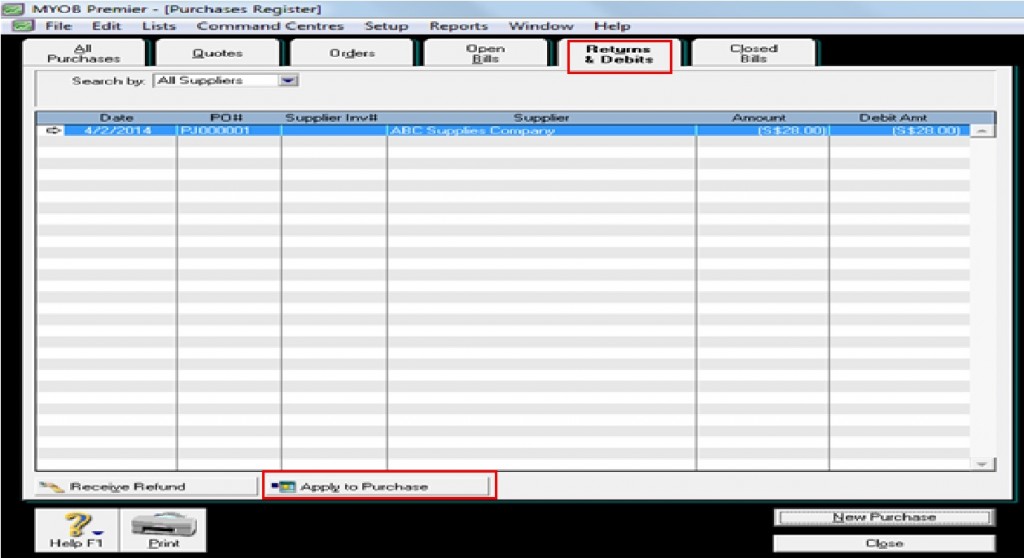
The Settle Returns & Debits screen appear below and in this window, you are going to select which bill or invoice you are going to apply the debit. Unless otherwise agreed between the company and the supplier, it is best to apply the debit amount to the oldest due bill or invoice. If you have setup this feature in the Setup – Preferences option under the Purchases tab as shown below, the amount of debit will automatically be applied against the oldest due bill as per screenshot below:
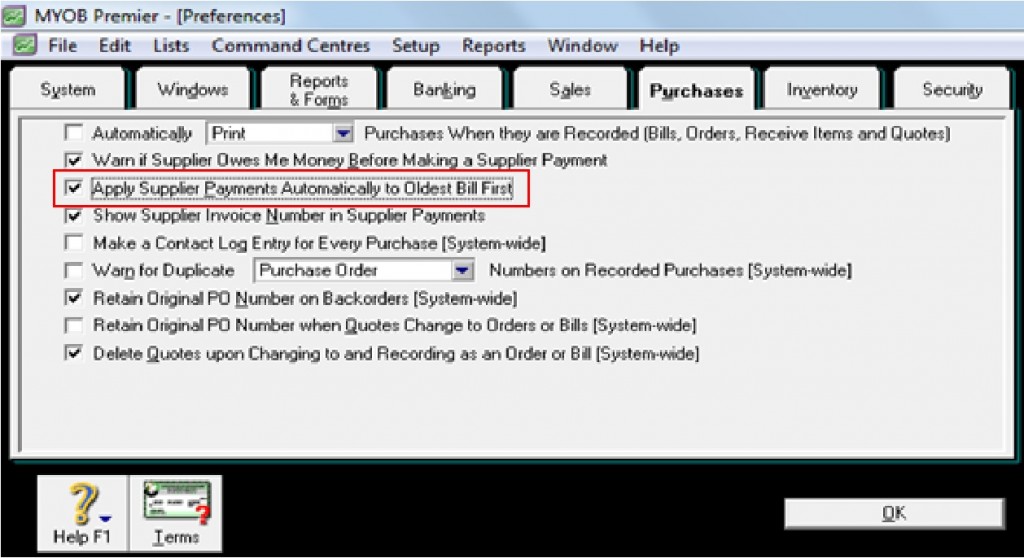
However, if you have not setup the Preferences, you would need to indicate the amount to be applied beside the bill amount which is located in the righter corner after the amount. Click on Record once you have entered the necessary information.